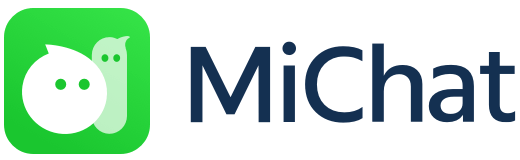FAQ
- A Guide to MiChat
- Something’s not working
- Safety and Privacy
Overview
MiChat (pronounced as mai-chat) is a mobile communication app for people to connect and keep in touch with family and friends.
In 2018, MiChat app was one of the most downloaded free messaging apps in the region. MiChat is available for iOS and Android devices.
MiChat users sign up with a phone number instead of a password. Once logged in, you can find and chat with people nearby and people with similar interests, or you can use your phone contacts to find family and friends who are using MiChat too.
Note: MiChat currently supports iOS 8.0 and up, Android 4.0.3 and up.
Yes. Download the MiChat app for free in the App Store (iOS) or Google Play Store (Android), or visit https://www.michat.sg. Please note that you may need to pay your mobile carrier for internet service.
Account & Profile
Follow the steps below to get started:
1. Download the MiChat app for iOS and Android, or visit https://www.michat.sg.
2. Sign up with your phone number.
3. Fill out your profile info and start chatting!
To change your current profile picture, please go to Me > Tap on Profile Photo > Select Photo. You can take a new photo or upload a picture from your album.
In the profile page, you can also edit your name, MiChat ID, gender, region, about, and hobbies.
To create your MiChat ID, please go to Me > Tap on Profile Photo > Profile > MiChat ID.
MiChat ID is your unique name on MiChat for friends to find you. Please note that your MiChat ID can only be set once.
Your profile name is the name that you would like other MiChat users to know you by, and it can be changed as you wish.
To log out your account, please go to Me > Settings > Log out.
Your MiChat account is linked to your mobile phone number. If your phone is lost or stolen, please call your mobile carrier as soon as possible to lock your SIM card. When your SIM card is locked, it will not be possible to verify the account on that phone again, as you must be able to receive SMS to verify an account.
After locking your SIM card, you can use a new SIM card with the same number to activate MiChat on your new phone. This is the fastest way to deactivate your account on the lost phone. MiChat can only be activated with one phone number on one device at a time.
Should you encounter any problems, please email us at support@michat.sg.
Note: We are not able to help you locate your phone.
Messaging
To delete/recall a message, please tap and hold on the message to select the “delete” / “recall” option.
Deleting a message/file removes it from all your devices. Recalling a message/file removes it from both your and your recipients’ devices.
All messages sent within two minutes can be recalled. The recipient will only see that you have recalled a message but not the message itself.
Other users would not be able to see if you have read their messages or your online status on MiChat. You can, however, see when they are typing a reply.
You can add your friends via their MiChat IDs, phone numbers, and QR codes. Alternatively, you can link your mobile contacts to allow MiChat to find your friends who are using MiChat too.
Trouble with Login
Please check that you have:
- entered the correct mobile number
- an active mobile network
- a strong internet connection
- installed the latest version of MiChat
You may try switching between the Wi-Fi mode and the mobile data mode to gauge if the problem is related to your connection.
If the issue persists, it might be due to service degradation. Please try again later.
If you’re not receiving the verification text, you may want to contact your mobile carrier to ensure that “Message Blocking” is disabled.
Trouble with Account & Profile
If you’ve updated your profile and the changes won’t save, please check that you have a strong internet connection and you’re using the latest version of MiChat.
In order for MiChat to use the photos from your phone’s photo album, you’ll need to allow MiChat to use the photos from your phone. If you denied MiChat access to your photos, please go to your phone’s settings and enable photo access for MiChat.
If the issue persists, please try again at a later time.
Trouble with Messages
If you’re experiencing delays or errors while sending messages, don’t worry, it’s likely a temporary issue and there are ways you can try to resolve it.
Please check that you have a strong internet connection and you are using the latest version of MiChat. You can update MiChat to the latest version available on App Store and Google Play Store.
Alternatively, you may try logging out and logging back in MiChat. Once you have logged back in MiChat, try resending the message(s). Tap on the red exclamation mark next to the message and try resending the message.
If the issue persists, it might be due to service degradation. Please try again later.
To block an user, go to his/her profile > tap the menu (ellipses icon) > Block.
You will no longer receive messages from the blocked user. The blocked user will no longer be able to view any of your posts on “Moments” too.
To report someone for inappropriate content, go to his/her profile > tap the menu icon (ellipses icon) > Report.
All reported user will be reviewed; users who breach the Community Guidelines and our Terms of Service will be restricted or banned depending on the severity of the breach and the account history on MiChat.
The user who submitted a report request will receive a message notification from MiChat Service in the app when the reported user is banned.
The safety of our users is very important to us. Please report any suspicious users and behaviour.
MiChat offers you privacy controls. You can go to Me > Privacy and adjust your privacy controls at any time.
FAQ
Overview
MiChat (pronounced as mai-chat) is a mobile communication app for people to connect and keep in touch with family and friends.
In 2018, MiChat app was one of the most downloaded free messaging apps in the region. MiChat is available for iOS and Android devices.
MiChat users sign up with a phone number instead of a password. Once logged in, you can find and chat with people nearby and people with similar interests, or you can use your phone contacts to find family and friends who are using MiChat too.
Note: MiChat currently supports iOS 8.0 and up, Android 4.0.3 and up.
Yes. Download the MiChat app for free in the App Store (iOS) or Google Play Store (Android), or visit https://www.michat.sg. Please note that you may need to pay your mobile carrier for internet service.
Account & Profile
Follow the steps below to get started:
1. Download the MiChat app for iOS and Android, or visit https://www.michat.sg.
2. Sign up with your phone number.
3. Fill out your profile info and start chatting!
To change your current profile picture, please go to Me > Tap on Profile Photo > Select Photo. You can take a new photo or upload a picture from your album.
In the profile page, you can also edit your name, MiChat ID, gender, region, about, and hobbies.
To create your MiChat ID, please go to Me > Tap on Profile Photo > Profile > MiChat ID.
MiChat ID is your unique name on MiChat for friends to find you. Please note that your MiChat ID can only be set once.
Your profile name is the name that you would like other MiChat users to know you by, and it can be changed as you wish.
To log out your account, please go to Me > Settings > Log out.
Your MiChat account is linked to your mobile phone number. If your phone is lost or stolen, please call your mobile carrier as soon as possible to lock your SIM card. When your SIM card is locked, it will not be possible to verify the account on that phone again, as you must be able to receive SMS to verify an account.
After locking your SIM card, you can use a new SIM card with the same number to activate MiChat on your new phone. This is the fastest way to deactivate your account on the lost phone. MiChat can only be activated with one phone number on one device at a time.
Should you encounter any problems, please email us at support@michat.sg.
Note: We are not able to help you locate your phone.
Messaging
To delete/recall a message, please tap and hold on the message to select the “delete” / “recall” option.
Deleting a message/file removes it from all your devices. Recalling a message/file removes it from both your and your recipients’ devices.
All messages sent within two minutes can be recalled. The recipient will only see that you have recalled a message but not the message itself.
Other users would not be able to see if you have read their messages or your online status on MiChat. You can, however, see when they are typing a reply.
You can add your friends via their MiChat IDs, phone numbers, and QR codes. Alternatively, you can link your mobile contacts to allow MiChat to find your friends who are using MiChat too.
Trouble with Login
Please check that you have:
- entered the correct mobile number
- an active mobile network
- a strong internet connection
- installed the latest version of MiChat
You may try switching between the Wi-Fi mode and the mobile data mode to gauge if the problem is related to your connection.
If the issue persists, it might be due to service degradation. Please try again later.
If you’re not receiving the verification text, you may want to contact your mobile carrier to ensure that “Message Blocking” is disabled.
Trouble with Account & Profile
If you’ve updated your profile and the changes won’t save, please check that you have a strong internet connection and you’re using the latest version of MiChat.
In order for MiChat to use the photos from your phone’s photo album, you’ll need to allow MiChat to use the photos from your phone. If you denied MiChat access to your photos, please go to your phone’s settings and enable photo access for MiChat.
If the issue persists, please try again at a later time.
Trouble with Messages
If you’re experiencing delays or errors while sending messages, don’t worry, it’s likely a temporary issue and there are ways you can try to resolve it.
Please check that you have a strong internet connection and you are using the latest version of MiChat. You can update MiChat to the latest version available on App Store and Google Play Store.
Alternatively, you may try logging out and logging back in MiChat. Once you have logged back in MiChat, try resending the message(s). Tap on the red exclamation mark next to the message and try resending the message.
If the issue persists, it might be due to service degradation. Please try again later.
To block an user, go to his/her profile > tap the menu (ellipses icon) > Block.
You will no longer receive messages from the blocked user. The blocked user will no longer be able to view any of your posts on “Moments” too.
To report someone for inappropriate content, go to his/her profile > tap the menu (ellipses icon) > Report.
All reported user will be reviewed; users who breach the Community Guidelines and our Terms of Service will be restricted or banned depending on the severity of the breach and the account history on MiChat.
The user who submitted a report request will receive a message notification from MiChat Service in the app when the reported user is banned.
The safety of our users is very important to us. Please report any suspicious users and behaviour.
MiChat offers you privacy controls. You can go to Me > Privacy and adjust your privacy controls at any time.